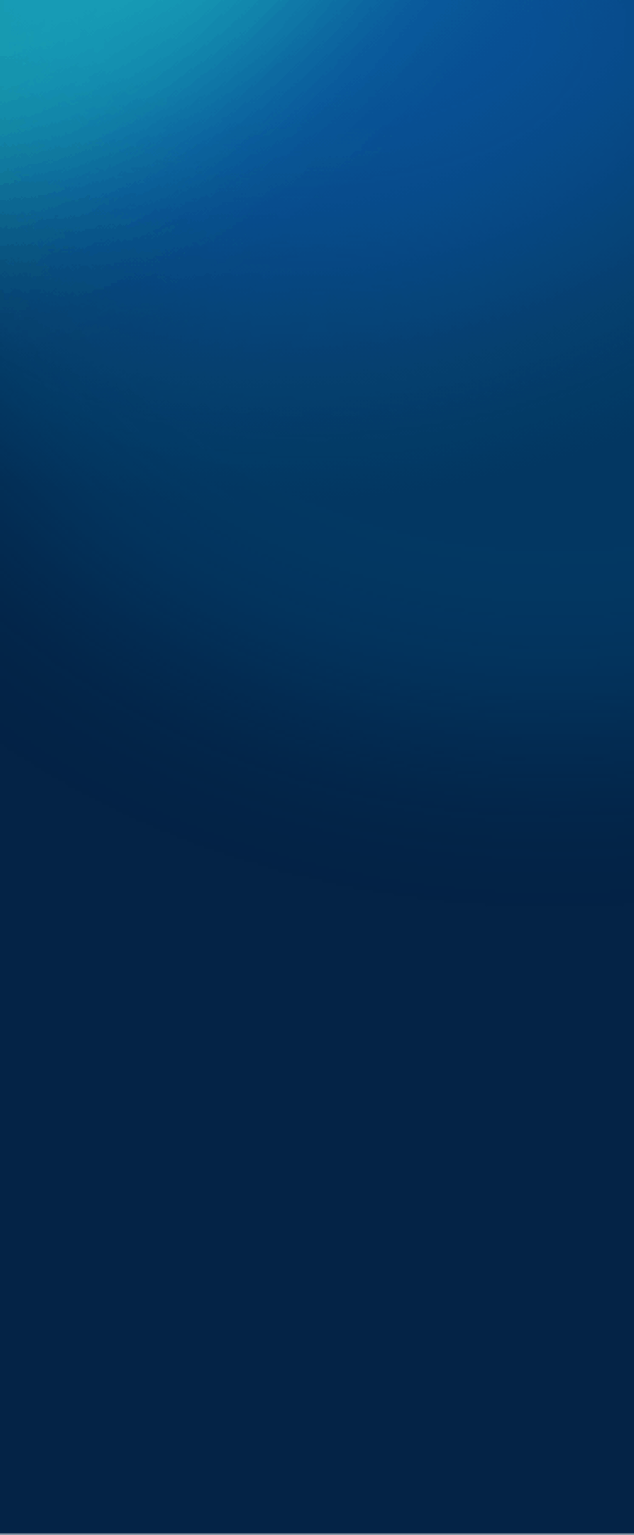
How do I install SQL Server or SQL Express
Get started
- Editions and features: Review the supported features for the different editions and versions of SQL Server to determine which best suits your business needs.
- Requirements: Review hardware and software installation requirements for SQL Server 2016 and SQL Server 2017, SQL Server 2019, SQL Server 2022, or SQL Server on Linux, as well as system configuration checks, and security considerations in Planning a SQL Server Installation
- Sample databases and sample code aren't installed as part of SQL Server Setup by default, but can be installed for non-Express editions of SQL Server. For more information, see Microsoft SQL samples.
Installation media
The download location for SQL Server depends on the edition:
- SQL Server Enterprise, Standard, and Express editions are licensed for production use. For the Enterprise and Standard Editions, contact your software vendor for the installation media. You can find purchasing information and a directory of Microsoft partners on the Microsoft licensing page.
- If you have a volume licensing agreement, for example an Enterprise Agreement, you can download software from the Volume Licensing Service Center (VLSC).
- Free versions.
Other SQL Server components can be found here:
Considerations
- Installation fails if you launch setup through Remote Desktop Connection with the media on a local resource in the RDC client. To install remotely the media must be on a network share or local to the physical or virtual machine. SQL Server installation media may be either on a network share, a mapped drive, a local drive, or presented as an ISO to a virtual machine.
- SQL Server Setup installs the following software components required by the product:
- SQL Server Native Client
- SQL Server Setup support files
View all FAQs