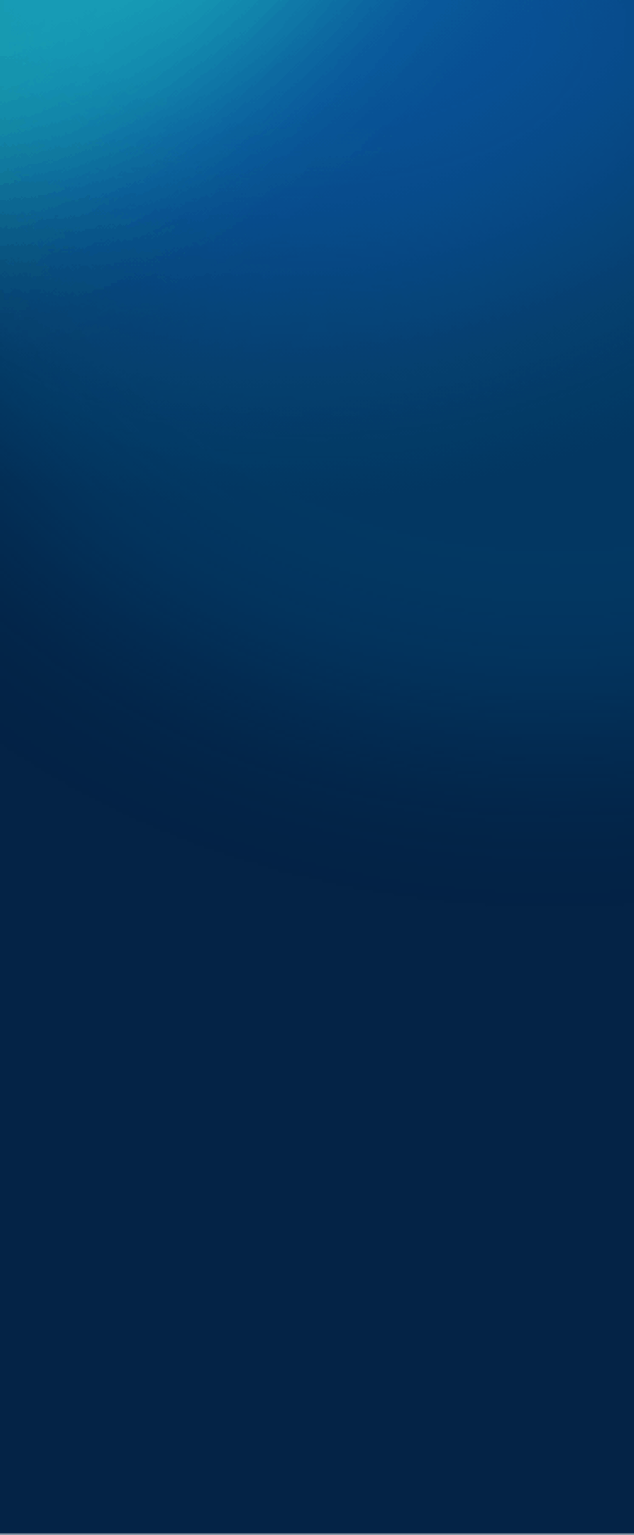
Defining or checking a SQL Instance
Before using TRACC please ensure that a SQL instance is installed.
Once the required SQL instance is installed this needs to be defined and set as the default database in TRACC.
Database connections will vary between SQL instances, so it is important that the inputs are correctly setup for the SQL instance that is installed or being used for TRACC.
To connect or edit a SQL instance, launch TRACC and go to Settings > Database Settings.
If a connection already exists based on the SQL instance installed, click the Edit Connection option or if one doesn’t exist yet click on New Connection.
The following inputs are required:
Connection Name
Instance Name – this will vary depending on the SQL instance installed.
e.g. for SQL Server LocalDB 2022 the instance name would be (localdb)\mssqllocaldb
Username/Password – only required if users have been created during installation or a custom connection is being used.
Connect Timeout – this affects the response time between TRACC and SQL, if working with large databases you may want to increase this.
Connection string – auto updates based on the above inputs.
Select Check Connectivity, this will check if TRACC can connect to the SQL instance. If successful, click on Edit/Add. This will edit or add the new connection. Lastly, ensure that the connection is set as the default connection and click Save.
The final check is to create a project in the Home Tab.